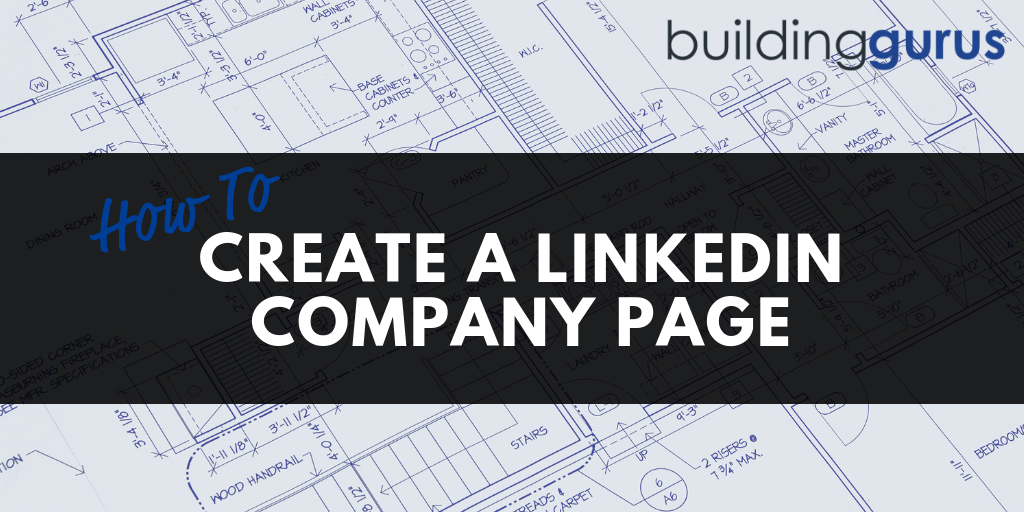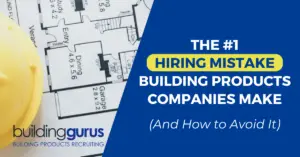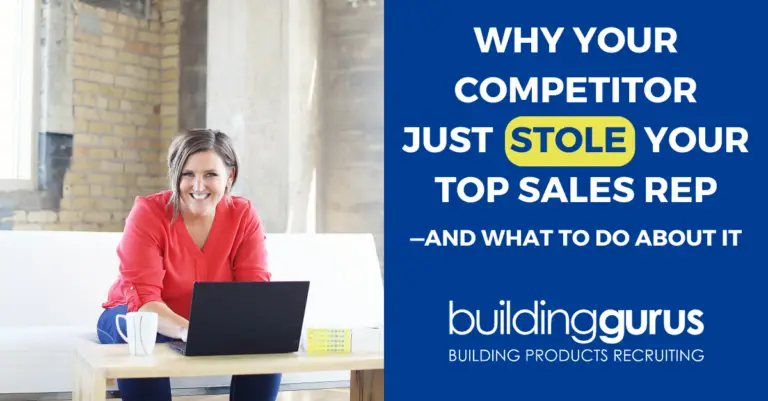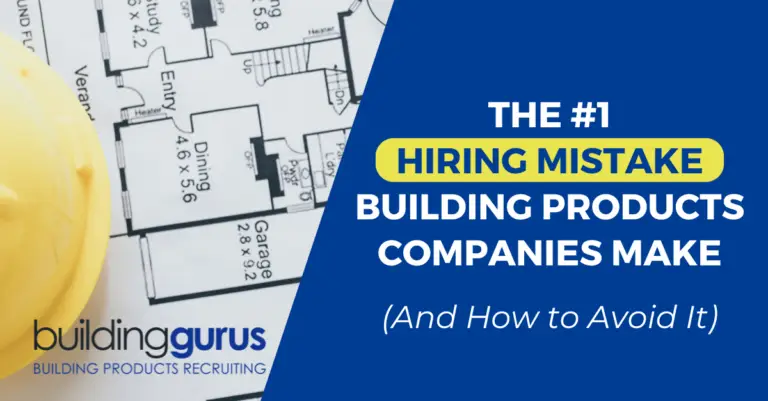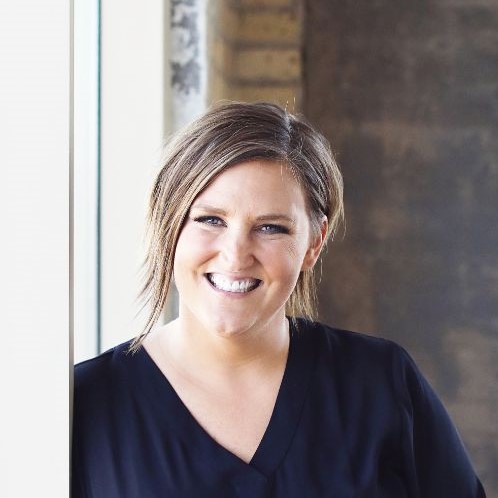If your business doesn't have a LinkedIn Company Page, you should get one set up – so I’m going to show you how!
LinkedIn is a multi-faceted tool. It allows you as a professional to grow your network, but it also allows your company to amass followers. You can even create showcase pages for products or services.
LinkedIn is a powerful tool for attracting and recruiting candidates! It gives you a fantastic opportunity to extend your exposure, enhance your image, connect with industry leaders, and increase your visibility online.
Ok, let’s get to work on creating a LinkedIn Company Page:
1. Go to business.linkedin.com
Click on “Create” to get started. Enter your company name and company email address. Make sure the email address has your company name (or at least part of it) as its domain if possible.
Verify you are eligible to create a page on your company's behalf by checking the box.
2. Complete the verification.
LinkedIn will send a confirmation email to the address you have provided. Follow the instructions.
3. Add admins.
After verifying, you will be asked to sign in using your personal LinkedIn username and password. Assign designated administrators for your page.
Bear in mind, you must be connected to the people you want to add as administrators. Choose carefully because they’ll be able to share status updates through your page.
4. Edit Company Details.
Start filling in the company details: Type, Size, Website, Industry, Operating Status Location and Year Founded. Don’t forget to upload your image and logo — they’re the first things people will see when they visit your company page.
Next, input your description. Be concise but share what makes your company unique. Include your products, services, and company specialties. You can also feature a group related to your company.
5. Publish.
Click on “Publish” to save all your changes.
6. Add your company’s products and services.
Click the “Products & Services” tab on the top just below the company page name to get into the editor.
7. Post a job.
If you’re looking to fill a position, the careers tab will allow you to post a job for everyone to see.
You can get more in-depth detail and training in LinkedIn (including a video demo). There you have it – your brand new LinkedIn Company Page! Make sure to take advantage of all the opportunities it has to offer